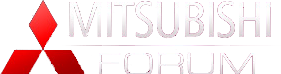How-to: Adding your Avatar!
#1
*Special thanks to TheEngineer, as these are more in-depth write-ups over the all in one he did*
Avatars are the pictures that appear beneath each member's name on the left hand side of each post. These are usually either pictures of cars, animated icons, artwork, or even pictures of that said person. They MUST be 145x145 in dimension and no larger then 25kb in size. If you have a properly sized Avatar, you can then proceed to upload it. If not, you need to edit/resize the file to make it fit. This can be done by using a photo resizing program such as Microsoft Office's Picture Manager, Microsoft Paint, Adobe Photoshop, Lview Pro, Paintshop Pro, and even some other programs as well.
Need help resizing your pictures to make them fit? Here's a quick, easy way if you dont have any photo resizing programs....
1) Go to www.resize2mail.com
2) Select option below (25% smaller 75%smaller etc..)
3) Click chose, and chose the correct image
4) Click ok
5) Right click on image after it is loaded and save as (desktop)
You can also use‚ÄėPicasa‚Äô by Google. You can obtain this program from http://google.picasa.com/ . Here are the steps to resize a picture in Picasa:
1. Open Drawing
2. Under the ‚ÄúFile‚ÄĚ menu choose export image
3. Here you may choose the file size that you require and select OK.
4. Now your file has been saved in a new folder under your ‚ÄėMy Pictures‚Äô folder called ‚ÄúPicasa Exports‚ÄĚ
If your picture meets the requirements of being 145x145 or smaller, and is 25kb or less in file size, you can now proceed to the next part....which is getting it uploaded! Along the top of every page you should see a list of words like Member List, My Profile, Inbox, My Forums etc etc. You want to click on My Profile.
[IMG]local://upfiles/9813/F61094BF276E4C12BD9EC6D5F73269EA.jpg[/IMG]
This will take you to your own personal profile page that will let you edit certain information about you.
[IMG]local://upfiles/9813/20C9DEAAB4174BBEA05C8D73E04DD59D.jpg[/IMG]
Scroll down about midway thru the page and you should see a section that says My Avatar.
[IMG]local://upfiles/9813/CF73BA1A9C9C4422B8391F439A87CF10.jpg[/IMG]
Make sure to select the Upload my picture box. Click on the text and a window will pop up.
[IMG]local://upfiles/9813/524EFCA7EDC14FBCA823C2844EF96729.jpg[/IMG]
This will bring up a window that will let you browse to where your picture is stored. Click browse and this will let you look for your picture. I tend to save mine to the desktop when I'm going to upload a picture. I find that it makes it much easier to find when doing things like this. Once you find your picture, highlight it. Once you've highlighted your picture, you should see this....
[IMG]local://upfiles/9813/FAB7D28555A9478BA54B2C284B826A39.jpg[/IMG]
Now click open, and you will get a new window to appear...Click Ok
[IMG]local://upfiles/9813/D19C2D8704004E15AE363A382B19C284.jpg[/IMG]
Another new window. Click OK. The window will disappear and the My Profile page will reappear.
[IMG]local://upfiles/9813/7C21E3759EF24A709DFC43CCFFA8FDB2.jpg[/IMG]
Scroll down to the bottom of the page and click APPLY.
[IMG]local://upfiles/9813/A82639315F25463CB7B7190940E68727.jpg[/IMG]
Then when the page refreshes, click OK.
[IMG]local://upfiles/9813/051AE47583524B9DAC2D02369E1D41D5.jpg[/IMG]
You MUST follow the last two steps or the avatar will not load.
If you did this right...you should now see this when you make your posts...
[IMG]local://upfiles/9813/F89490B912C9449482834E08CB9AE470.jpg[/IMG]
Avatars are the pictures that appear beneath each member's name on the left hand side of each post. These are usually either pictures of cars, animated icons, artwork, or even pictures of that said person. They MUST be 145x145 in dimension and no larger then 25kb in size. If you have a properly sized Avatar, you can then proceed to upload it. If not, you need to edit/resize the file to make it fit. This can be done by using a photo resizing program such as Microsoft Office's Picture Manager, Microsoft Paint, Adobe Photoshop, Lview Pro, Paintshop Pro, and even some other programs as well.
Need help resizing your pictures to make them fit? Here's a quick, easy way if you dont have any photo resizing programs....
1) Go to www.resize2mail.com
2) Select option below (25% smaller 75%smaller etc..)
3) Click chose, and chose the correct image
4) Click ok
5) Right click on image after it is loaded and save as (desktop)
You can also use‚ÄėPicasa‚Äô by Google. You can obtain this program from http://google.picasa.com/ . Here are the steps to resize a picture in Picasa:
1. Open Drawing
2. Under the ‚ÄúFile‚ÄĚ menu choose export image
3. Here you may choose the file size that you require and select OK.
4. Now your file has been saved in a new folder under your ‚ÄėMy Pictures‚Äô folder called ‚ÄúPicasa Exports‚ÄĚ
If your picture meets the requirements of being 145x145 or smaller, and is 25kb or less in file size, you can now proceed to the next part....which is getting it uploaded! Along the top of every page you should see a list of words like Member List, My Profile, Inbox, My Forums etc etc. You want to click on My Profile.
[IMG]local://upfiles/9813/F61094BF276E4C12BD9EC6D5F73269EA.jpg[/IMG]
This will take you to your own personal profile page that will let you edit certain information about you.
[IMG]local://upfiles/9813/20C9DEAAB4174BBEA05C8D73E04DD59D.jpg[/IMG]
Scroll down about midway thru the page and you should see a section that says My Avatar.
[IMG]local://upfiles/9813/CF73BA1A9C9C4422B8391F439A87CF10.jpg[/IMG]
Make sure to select the Upload my picture box. Click on the text and a window will pop up.
[IMG]local://upfiles/9813/524EFCA7EDC14FBCA823C2844EF96729.jpg[/IMG]
This will bring up a window that will let you browse to where your picture is stored. Click browse and this will let you look for your picture. I tend to save mine to the desktop when I'm going to upload a picture. I find that it makes it much easier to find when doing things like this. Once you find your picture, highlight it. Once you've highlighted your picture, you should see this....
[IMG]local://upfiles/9813/FAB7D28555A9478BA54B2C284B826A39.jpg[/IMG]
Now click open, and you will get a new window to appear...Click Ok
[IMG]local://upfiles/9813/D19C2D8704004E15AE363A382B19C284.jpg[/IMG]
Another new window. Click OK. The window will disappear and the My Profile page will reappear.
[IMG]local://upfiles/9813/7C21E3759EF24A709DFC43CCFFA8FDB2.jpg[/IMG]
Scroll down to the bottom of the page and click APPLY.
[IMG]local://upfiles/9813/A82639315F25463CB7B7190940E68727.jpg[/IMG]
Then when the page refreshes, click OK.
[IMG]local://upfiles/9813/051AE47583524B9DAC2D02369E1D41D5.jpg[/IMG]
You MUST follow the last two steps or the avatar will not load.
If you did this right...you should now see this when you make your posts...
[IMG]local://upfiles/9813/F89490B912C9449482834E08CB9AE470.jpg[/IMG]
Thread
Thread Starter
Forum
Replies
Last Post