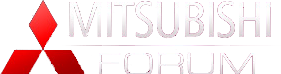How-to: Post your picture in a post!
#1
*Special thanks to TheEngineer, as these are more in-depth write-ups over the all in one he did*
Here's a quick how to get your pictures to show up in a thread. First, let's start with the forum rules....
Every post you create will allow you to post up to 5 pictures. The total file size of these 5 pictures can NOT exceed 500kb. Now, for those of you with digital cameras, this can be a huge problem. Most digicam pictures are anywhere from 800kb to 5,000kb in file size EACH! So, before you can post these pictures up, you may first have to resize them.
For this, you need to have a file re-sizing program. The pretty common ones are Microsoft Paint, Microsoft Picture Manager (comes with Office XP and Office 2003/2007) LView Pro, Adobe Photoshop, Paintshop Pro, and Macromedia Fireworks. The last 3 are expensive and not so common. Need help resizing your pictures to make them fit? Here's a quick, easy way if you dont have any photo resizing programs....
1) Go to www.resize2mail.com
2) Select option below (25% smaller 75%smaller etc..)
3) Click chose, and chose the correct image
4) Click ok
5) Right click on image after it is loaded and save as (desktop)
You can also use‚ÄėPicasa‚Äô by Google. You can obtain this program from http://google.picasa.com/ . Here are the steps to resize a picture in Picasa:
1. Open Drawing
2. Under the ‚ÄúFile‚ÄĚ menu choose export image
3. Here you may choose the file size that you require and select OK.
4. Now your file has been saved in a new folder under your ‚ÄėMy Pictures‚Äô folder called ‚ÄúPicasa Exports‚ÄĚ
Now, the first thing we need to do is check your picture's file size. In order to do this, find the picture you wish to use and right click on the picture and choose properties.
[IMG]local://upfiles/9813/9E1E0E2CD5F448929EC3DBE2C93EB81F.jpg[/IMG]
Once you do this, a window will appear with technical jargon that says the name of the picture (joescrabshack), the file type (jpeg, gif), and it should also include the file size in kb (144kb). This will let you know right away how big the picture is...and also how many you can post in one post without having to resize them.
[IMG]local://upfiles/9813/9E0EF42D8C4C4A7D86660CCB621C5EAA.jpg[/IMG]
If your picture or pictures are under the limit, and they are the appropriate file types (gif,txt,jpeg) then you can proceed to post your pictures. You go ahead and type in your text in your post.
[IMG]local://upfiles/9813/274B56D380AF4697A7DEB0F78441EAC6.jpg[/IMG]
Once you've typed in your text, you will see a box in the lower left hand corner marked "Embed Picture in Post" Check this box.
[IMG]local://upfiles/9813/CD3F1EECF71F4173A16A8DBC79BD8C5D.jpg[/IMG]
Once you've checked the box, click the highlighted text next to it that says Click here to upload! This will give you a window that will allow you to add pictures.
[IMG]local://upfiles/9813/262ADD43A45647C98BCC1E97EA2AA76E.jpg[/IMG]
Clicking the Browse button in the window that popped up, will allow you to search for your pictures and select them to be added to the post. Depending on how many pictures you have stored in a certain location, this could take you a while
[IMG]local://upfiles/9813/06C6C6C0D4E64C298133ADE51E495DF3.jpg[/IMG]
Once you find your picture, click okay and it will upload them to the page. You should get a File Uploaded confirmation window that you will click ok on.
[IMG]local://upfiles/9813/916348EED7D149F4AE2EC35DB718BC75.jpg[/IMG]
[IMG]local://upfiles/9813/9D834F2C12F14299A44C911E11BE453A.jpg[/IMG]
Once your done with that, you simply click OK on the post and post your post. If you followed these instructions correctly, your post will look JUST like this....
[IMG]local://upfiles/9813/178017382898401FBE68FE2D27CFACA3.jpg[/IMG]
Congratulations on posting your pictures!!!!
Here's a quick how to get your pictures to show up in a thread. First, let's start with the forum rules....
Every post you create will allow you to post up to 5 pictures. The total file size of these 5 pictures can NOT exceed 500kb. Now, for those of you with digital cameras, this can be a huge problem. Most digicam pictures are anywhere from 800kb to 5,000kb in file size EACH! So, before you can post these pictures up, you may first have to resize them.
For this, you need to have a file re-sizing program. The pretty common ones are Microsoft Paint, Microsoft Picture Manager (comes with Office XP and Office 2003/2007) LView Pro, Adobe Photoshop, Paintshop Pro, and Macromedia Fireworks. The last 3 are expensive and not so common. Need help resizing your pictures to make them fit? Here's a quick, easy way if you dont have any photo resizing programs....
1) Go to www.resize2mail.com
2) Select option below (25% smaller 75%smaller etc..)
3) Click chose, and chose the correct image
4) Click ok
5) Right click on image after it is loaded and save as (desktop)
You can also use‚ÄėPicasa‚Äô by Google. You can obtain this program from http://google.picasa.com/ . Here are the steps to resize a picture in Picasa:
1. Open Drawing
2. Under the ‚ÄúFile‚ÄĚ menu choose export image
3. Here you may choose the file size that you require and select OK.
4. Now your file has been saved in a new folder under your ‚ÄėMy Pictures‚Äô folder called ‚ÄúPicasa Exports‚ÄĚ
Now, the first thing we need to do is check your picture's file size. In order to do this, find the picture you wish to use and right click on the picture and choose properties.
[IMG]local://upfiles/9813/9E1E0E2CD5F448929EC3DBE2C93EB81F.jpg[/IMG]
Once you do this, a window will appear with technical jargon that says the name of the picture (joescrabshack), the file type (jpeg, gif), and it should also include the file size in kb (144kb). This will let you know right away how big the picture is...and also how many you can post in one post without having to resize them.
[IMG]local://upfiles/9813/9E0EF42D8C4C4A7D86660CCB621C5EAA.jpg[/IMG]
If your picture or pictures are under the limit, and they are the appropriate file types (gif,txt,jpeg) then you can proceed to post your pictures. You go ahead and type in your text in your post.
[IMG]local://upfiles/9813/274B56D380AF4697A7DEB0F78441EAC6.jpg[/IMG]
Once you've typed in your text, you will see a box in the lower left hand corner marked "Embed Picture in Post" Check this box.
[IMG]local://upfiles/9813/CD3F1EECF71F4173A16A8DBC79BD8C5D.jpg[/IMG]
Once you've checked the box, click the highlighted text next to it that says Click here to upload! This will give you a window that will allow you to add pictures.
[IMG]local://upfiles/9813/262ADD43A45647C98BCC1E97EA2AA76E.jpg[/IMG]
Clicking the Browse button in the window that popped up, will allow you to search for your pictures and select them to be added to the post. Depending on how many pictures you have stored in a certain location, this could take you a while

[IMG]local://upfiles/9813/06C6C6C0D4E64C298133ADE51E495DF3.jpg[/IMG]
Once you find your picture, click okay and it will upload them to the page. You should get a File Uploaded confirmation window that you will click ok on.
[IMG]local://upfiles/9813/916348EED7D149F4AE2EC35DB718BC75.jpg[/IMG]
[IMG]local://upfiles/9813/9D834F2C12F14299A44C911E11BE453A.jpg[/IMG]
Once your done with that, you simply click OK on the post and post your post. If you followed these instructions correctly, your post will look JUST like this....
[IMG]local://upfiles/9813/178017382898401FBE68FE2D27CFACA3.jpg[/IMG]
Congratulations on posting your pictures!!!!
#4
OR,,,or,,, You can just go to the Mitsubishi Facebook page and upload all the pictures you want by drag n dropping so much easier to do than all this crap. I don't have the time to go to special pages and watch their advertisements and reload then crop then resize then upload ... Good Luck.
Thread
Thread Starter
Forum
Replies
Last Post
DevilsReject
Mitsubishi Forum Issues
1
12-09-2009 01:00 AM