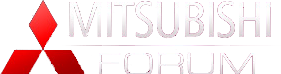How To Post Pictures
#1
This has been a question that constantly comes up so here is a write-up on exactly how to post pictures in a thread, as your avatar, or even in your signature.
Image Resizing[/b]
The first thing you need to keep in mind is the size of these images. For an avatar our site as a maximum size requirement, so your images will need to be resized. Some windows versions will already come with a software that is included with Microsoft Office called âMicrosoft Office Picture Manager.â If you have and plan to use this software then refer to their help index for doing so. If you do not have this software then additional software must be installed to resize drawings. One good program to do this is âPicasaâ by google. You can obtain this program from http://google.picasa.com/ . Here are the steps to resize a picture in picasa:
1. Open Drawing
2. Under the âFileâ menu choose export image
3. Here you may choose the file size that you require and select OK.
4. Now your file has been saved in a new folder under your âMy Picturesâ folder called âPicasa Exportsâ
Image Hosting[/b]
Now the one thing that you are gonna need is a good host site (A place you can upload these pictures). There are a few well known places to do this:
- www.photobucket.com (Recommended)
- www.webshots.com
- www.putfile.com
And also plenty more but these are the more common ones youâll find. Once youâve signed up for the site you can now upload your pictures.
Inserting Image Into Post[/b]
Now that you have the images uploaded you can now post them into your thread. There are also two ways to do this.
1. You can select the âAdd Imageâ Button that is yellow and has a couple mountains in it. Then paste the URL into the Pop-up window. And select OK.
2. If you uploaded you pictures into photobucket there should be an âIMG Codeâ Simply copy that code and paste it into your post. If you didnât use photobucket then use this code in the post [IMG] paste URL here [/i][/IMG]
Inserting Image Into Signature[/b]
To insert an image into a signature simply follow #2 of the inserting image into post.
Inserting Image Into Avatar
[/b]To change your avatar go to your profile and select the upload my picture option under the avatar section. Now here is where it gets tricky. The maximum size for this site is 145x145 for pixels and 25kb file size. Here is where you need to use the image resizing. Then just select your picture and hit OK.
Image Resizing[/b]
The first thing you need to keep in mind is the size of these images. For an avatar our site as a maximum size requirement, so your images will need to be resized. Some windows versions will already come with a software that is included with Microsoft Office called âMicrosoft Office Picture Manager.â If you have and plan to use this software then refer to their help index for doing so. If you do not have this software then additional software must be installed to resize drawings. One good program to do this is âPicasaâ by google. You can obtain this program from http://google.picasa.com/ . Here are the steps to resize a picture in picasa:
1. Open Drawing
2. Under the âFileâ menu choose export image
3. Here you may choose the file size that you require and select OK.
4. Now your file has been saved in a new folder under your âMy Picturesâ folder called âPicasa Exportsâ
Image Hosting[/b]
Now the one thing that you are gonna need is a good host site (A place you can upload these pictures). There are a few well known places to do this:
- www.photobucket.com (Recommended)
- www.webshots.com
- www.putfile.com
And also plenty more but these are the more common ones youâll find. Once youâve signed up for the site you can now upload your pictures.
Inserting Image Into Post[/b]
Now that you have the images uploaded you can now post them into your thread. There are also two ways to do this.
1. You can select the âAdd Imageâ Button that is yellow and has a couple mountains in it. Then paste the URL into the Pop-up window. And select OK.
2. If you uploaded you pictures into photobucket there should be an âIMG Codeâ Simply copy that code and paste it into your post. If you didnât use photobucket then use this code in the post [IMG] paste URL here [/i][/IMG]
Inserting Image Into Signature[/b]
To insert an image into a signature simply follow #2 of the inserting image into post.
Inserting Image Into Avatar
[/b]To change your avatar go to your profile and select the upload my picture option under the avatar section. Now here is where it gets tricky. The maximum size for this site is 145x145 for pixels and 25kb file size. Here is where you need to use the image resizing. Then just select your picture and hit OK.
Thread
Thread Starter
Forum
Replies
Last Post