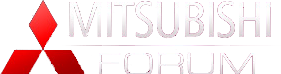Android Auto - Guide
#1
Hi,
Anyone who is struggling to get this relatively new technology to work with their new car, here's how I did it.
Download the Android Auto app from the Play store and install it.
Go to
- Settings
- About Device
- Software Info
Tap
- Build Number a number of times until it says
- "you are now a developer"
Doing this enables an additional menu item in the settings menu called 'Developer Options'
Go back to settings and navigate to:
- Developer Options
Enable 'USB Debugging'
(Warning - Warning - Warning - Doing this makes your device susceptible to hacking if you plug it into an unknown USB port)
This is extremely unlikely however I leave that decision to you.
-------------------------------------------------------------------------------------
Restart your phone and plug it into the USB port and you should see the Android Auto logo go from greyed out to colour on the center console.
It took me a while to figure this out so I hope that this information has made your life a bit easier.
Cheers
Anyone who is struggling to get this relatively new technology to work with their new car, here's how I did it.
Download the Android Auto app from the Play store and install it.
Go to
- Settings
- About Device
- Software Info
Tap
- Build Number a number of times until it says
- "you are now a developer"
Doing this enables an additional menu item in the settings menu called 'Developer Options'
Go back to settings and navigate to:
- Developer Options
Enable 'USB Debugging'
(Warning - Warning - Warning - Doing this makes your device susceptible to hacking if you plug it into an unknown USB port)
This is extremely unlikely however I leave that decision to you.
-------------------------------------------------------------------------------------
Restart your phone and plug it into the USB port and you should see the Android Auto logo go from greyed out to colour on the center console.
It took me a while to figure this out so I hope that this information has made your life a bit easier.
Cheers
Thread
Thread Starter
Forum
Replies
Last Post
Magic18
Mitsubishi Outlander
32
03-17-2022 09:06 PM
cdysthe
Audio/Visual Electronics
2
07-23-2018 09:23 PM