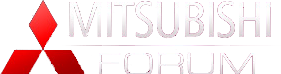How-to: Creating a Print Screen picture!
#1
What is a Print Screen?
Print Screen is a key located on your computer's keyboard. This will allow you to take a "snapshot" of what's currently being viewed on your computer screen.
Why would I need to use this?
Print screen is a very handy tool. Taking a snapshot of your desktop's cool wallpaper and being able to show someone who isnt at your home an error that a program is generating can be a huge help. For example, we have a thread that's about showing the cool desktops that everyone has. You could show off that really sweet car picture you have up.....or be able to show everyone else that cool picture you took from the Bahamas....
How do I use Print Screen?
Well, for starters, you need to locate the Print Screen key. It's almost always located next to the Scroll Lock key. I have added a picture to help you.
[IMG]local://upfiles/9813/810FE0982EDA4ABFBFCB91736423C56A.jpg[/IMG]
Once you've located it, simply press the key. If you have a desktop your trying to show, or an error...try to make sure these are showing before you press it. Only press it once. Then we move on to the next step. Open Microsoft Paint.
To get to MS Paint, click Start....
[IMG]local://upfiles/9813/B84BDFB1F59248569FE3A5106C17DF82.jpg[/IMG]
Programs....
[IMG]local://upfiles/9813/3CE8692DDDF04EFD9764772485DE7990.jpg[/IMG]
Accessories..... and at this point you should be able to see Paint in the next drop down menu. Highlight it and it should open.
[IMG]local://upfiles/9813/503E9C3FB83A4BE78DD6033F9F989468.jpg[/IMG]
Once it opens, go up to the top row of command lines and choose Edit. Under Edit you will see the word Paste. Choose this option and your print screen will appear! Now your almost done.
[IMG]local://upfiles/9813/38C340DA00684AE1880E30AB5EFA8D69.jpg[/IMG]
Now that you've got your Print Screen, you're probably wondering how to save it. Once you've pasted the picture, choose File, and find Save As.
[IMG]local://upfiles/9813/A68D94EE2D3B404B95296A82BC2A5E0F.jpg[/IMG]
When you do this, a window will pop up and give you the option of where to save it and what kind of file to save it as.
[IMG]local://upfiles/9813/A1F911BE3FE54DB49BE6C6953479F76A.jpg[/IMG]
You will NEED to change the file type from bitmap to JPEG. I also typically change the save location to somewhere I can easily find it, like the desktop.
[IMG]local://upfiles/9813/7762B5E3E50E4D1A9709FF4CCAEEA231.jpg[/IMG]
You've officially just created a picture of your screen! Congratulations. If you need help posting this on the forums....simply click this....
How-to: Post your picture in a post!
Print Screen is a key located on your computer's keyboard. This will allow you to take a "snapshot" of what's currently being viewed on your computer screen.
Why would I need to use this?
Print screen is a very handy tool. Taking a snapshot of your desktop's cool wallpaper and being able to show someone who isnt at your home an error that a program is generating can be a huge help. For example, we have a thread that's about showing the cool desktops that everyone has. You could show off that really sweet car picture you have up.....or be able to show everyone else that cool picture you took from the Bahamas....
How do I use Print Screen?
Well, for starters, you need to locate the Print Screen key. It's almost always located next to the Scroll Lock key. I have added a picture to help you.
[IMG]local://upfiles/9813/810FE0982EDA4ABFBFCB91736423C56A.jpg[/IMG]
Once you've located it, simply press the key. If you have a desktop your trying to show, or an error...try to make sure these are showing before you press it. Only press it once. Then we move on to the next step. Open Microsoft Paint.
To get to MS Paint, click Start....
[IMG]local://upfiles/9813/B84BDFB1F59248569FE3A5106C17DF82.jpg[/IMG]
Programs....
[IMG]local://upfiles/9813/3CE8692DDDF04EFD9764772485DE7990.jpg[/IMG]
Accessories..... and at this point you should be able to see Paint in the next drop down menu. Highlight it and it should open.
[IMG]local://upfiles/9813/503E9C3FB83A4BE78DD6033F9F989468.jpg[/IMG]
Once it opens, go up to the top row of command lines and choose Edit. Under Edit you will see the word Paste. Choose this option and your print screen will appear! Now your almost done.
[IMG]local://upfiles/9813/38C340DA00684AE1880E30AB5EFA8D69.jpg[/IMG]
Now that you've got your Print Screen, you're probably wondering how to save it. Once you've pasted the picture, choose File, and find Save As.
[IMG]local://upfiles/9813/A68D94EE2D3B404B95296A82BC2A5E0F.jpg[/IMG]
When you do this, a window will pop up and give you the option of where to save it and what kind of file to save it as.
[IMG]local://upfiles/9813/A1F911BE3FE54DB49BE6C6953479F76A.jpg[/IMG]
You will NEED to change the file type from bitmap to JPEG. I also typically change the save location to somewhere I can easily find it, like the desktop.
[IMG]local://upfiles/9813/7762B5E3E50E4D1A9709FF4CCAEEA231.jpg[/IMG]
You've officially just created a picture of your screen! Congratulations. If you need help posting this on the forums....simply click this....
How-to: Post your picture in a post!
Thread
Thread Starter
Forum
Replies
Last Post
Nemesis
Mitsubishi Lancer and Lancer Sportback
7
05-22-2007 12:05 AM
developing, forum, hwo, img, issues, local, mitsubishi, picture, print, printscreen, screen, show, showing